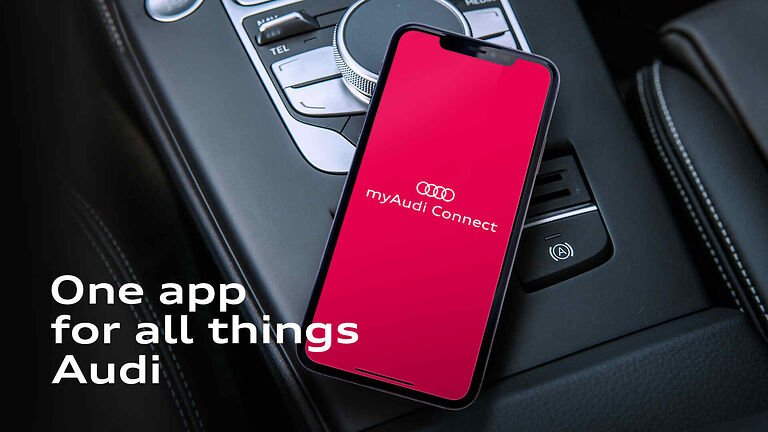The myAudi app is a powerful tool that lets Audi owners stay connected to their vehicles from a distance. It provides real-time information, features like remote lock, check fuel levels, schedule maintenance, geo-tracking location, and other necessary features. However, some users are not happy with the services as the app barely works and it doesn’t connect to their car.
For some users, it shows incomplete information, keeps crashing, and doesn’t connect to their car. In this guide, I will cover all the troubleshooting steps to fix the myAudi App if it is not connecting to your car.
How to Fix the myAudi App?
This error is encountered by many users, and the officials have rolled out an update to fix this glitch. However, there is no guarantee that the app will work better for you. There could be several reasons why the MyAudi app might refuse to connect to your car. It could be due to connectivity problems, software issues, an outdated MMI (Multi-Media Interface) system, or Bluetooth and Wi-Fi issues.
You can follow the below troubleshooting steps that will help the myAudi app connect to your car for sure.
Basic Troubleshooting Steps
We’ll perform basic troubleshooting first because they can be helpful and may save your phone data. Here are a few simple solutions:
- Restart the MyAudi App: Open Settings, then Apps, and select the myAudi app. Tap Force Stop and then try opening the app again. This simple action can refresh the app and resolve minor glitches.
- Check Your Internet Connection: Make sure that your phone has a stable internet connection. A weak connection, whether on Wi-Fi or cellular data, can interrupt the communication between the app and the car.
- Device Compatibility: Ensure that your smartphone’s OS is compatible with the latest version of the MyAudi app. Check the app store to confirm compatibility details.
- Update the MyAudi App: Make sure the app is updated to the latest version available. Audi frequently releases updates that include bug fixes and performance improvements.
If these steps don’t solve the problem, continue to the more in-depth troubleshooting methods below.
1. Turn off the Cellular Connection of your Car.
- Open your Car’s Settings.
- Select Connected Devices.
- Click Gear on the top right.
- Choose Mobile Phone Network.
- Turn off the Data module.
Wait for a while, and turn on the Data module to connect to the myAudi app. Once done, the connection with your car will be restored shortly.
2. Log out of the app.
Recently, many users have confirmed that they have fixed this issue by just logging out and then logging in again. You can also try this method to see any progress. Just log out of the myAudi app and restart your smartphone. Sign in to the myAudi app with the login and password. This will restore the connection between the car and the myAudi app.
3. Allow Local Networks to myAudi app.
Open Settings of your smartphone and find the myAudi app from the installed apps section. Find the myAudi app and tap on it. Tap on the “Allow myAudi app to access” and enable the Local Network option.
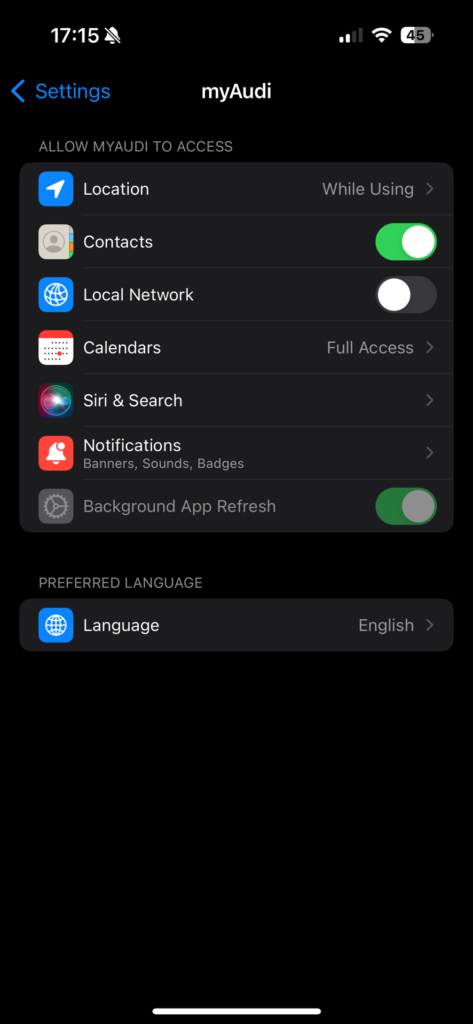
If it is enabled, try disabling it and check if your car is connecting to the app or not.
4. Reset the MMI.
The Audi Multi-Media Interface (MMI) is essentially a souped-up radio that performs some important features of the car such as Media, GPS devices, voice-command support, connectivity, etc. However, it may prevent your car from connecting to the myAudi app and it needs to hard reset to get the connection back.
To reset the MMI, Hold down the “Setup” button on the MMI control panel, then press and hold the button above the large knob in the middle of the MMI panel. Now hold down both buttons, then press and hold the button immediately to the upper right of the large knob. Keep these three buttons pressed until you see a confirmation message about the MMI reset.
Once the MMI reset is done, try to connect the myAudi Connect app to your Audi car and it will connect to your car without any error.
5. Check your Audi Car’s WiFi.
myAudi Connect App requires an active internet connection between your car and the mobile phone. Make sure to connect your phone to your Car’s WiFi and place it closer to the car to boost the connection.
6. Re-install the Application.
If the app is still not connecting to your car, then you should delete the app and then install it again from any traditional app store such as Google Play Store and App Store. Alternatively, you can also try to Force Stop and clear the data and cache of the app to get rid of crashed and outdated data.
7. Check the main Audi Server.
Sometimes you can’t use the Audi features and services because of some downtime and maintenance issues. You should wait for some time, and if the issue isn’t resolved, then you can contact Audi customer support at: Auditalk@audi.com, or take your call at 1 800 822 2834.
Last Words
So this is all about how to fix myAudi App Not Connecting to my Car issue. I have mentioned all the working methods that can help you fix this error from your mobile phone. You should also try to reset your mobile network and turn on and off the Airplane mode. I hope this article helps you and if you have any queries regarding this, then feel free to ask us via the comment section below.