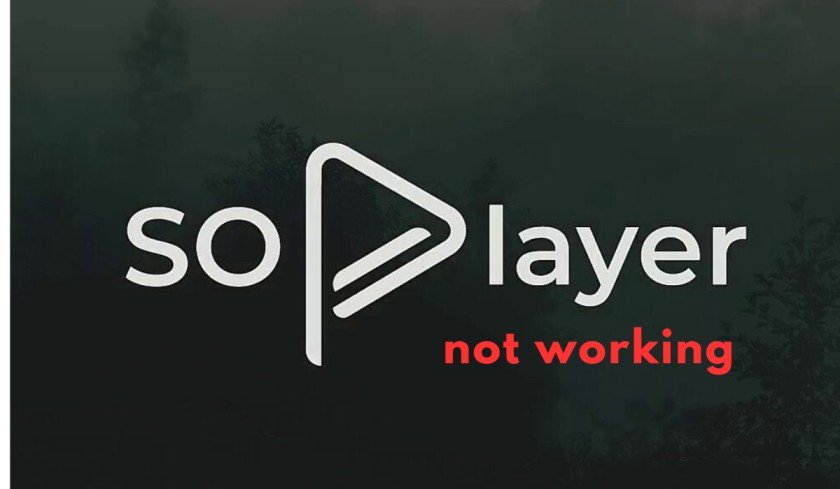SOPlayer is a popular media streaming app that allows you to enjoy Live TV, movies, TV shows, and live sports. Sometimes, this app stops working and shows warnings like “Connection Error“, “Unable to authenticate with no allowed IP address” or “Can’t connect to the server on your other locations.”
Such type of errors mainly occur if the SoPlayer’s system has flagged or disabled your account. Yes, it can happen if you have shared your account details with others. SOPlayer doesn’t allow you to share your account across multiple homes or networks.
Moreover, SOPlayer uses IPTV services which is not acceptable in many regions. In this case, you may encounter many connection and server errors such as Video Playback issues, buffering, freezing, and no content.
Following are some best troubleshooting methods that you can use if the SOPlayer app is not working for you.
Fix Unable to authenticate with no allowed IP address on SOPlayer
SOPlayer is an IPTV Player on which you can watch live TV and on-demand content. However, you can use this service on a single device at a time. If you are using SO Player at home and office network simultaneously, you can encounter this error.
The system flags and blocks your IP address because you may have shared your login credentials with your friends and relatives. To fix this issue, log out of the SOPlayer app from your all devices. Restart the app and log in on your Firestick. This simple method can help you to get rid of this error.
If this method doesn’t help, you can try contacting the customer support of SO Player or your IPTV service provider so they can unblock your IP Address. Visit their official website and you may see the chat option appearing in the lower right corner. Describe your issue to them and they will help you definitely.
Don’t use a VPN while using SOPlyaer on your device because when you connect to and VPN, it gives you random IP addresses. This can trigger the SOPlayer’s system and your account will be blocked.
Fix SOPlayer buffering issues
If you open the SOPlayer and it keeps buffering and freezing, then it could be due to the older version of the app. SOPlayer had to migrate its services from one platform to another because of copyright issues, and this led to the app malfunction.
If you are using the older version of the SOPlayer.apk, then it won’t work properly and you can experience the app keeps buffering, freezing, and server errors.
I recommend you uninstall the previous version and install the latest version the SO Player app from their official website or any traditional app store on your Firestick device.
If the above method doesn’t work, then make sure your Internet connection is working fine. If your Internet connection is unstable, SOPlayer can’t connect to its online services and as a result, you may encounter connectivity errors. Try to Forget the Network and If it doesn’t help, then switch to another WiFi connection.
How to Fix the SOPlayer Not Working Issue on Firestick?
As you know SO player requires an IPTV services subscription and without it, you can’t watch the content. So before trying anything make sure that you are using a valid account and your subscription is active.
If your subscription is expired, you can subscribe to any IPTV service and they will send you an activation code and login credentials to your e-mail account. You can enter the activation code in the SOPlayer app to stream Live TV channels on your Firestick device.
However, if the app is not working on your FireTV device, follow the below methods to fix it in a minute.
a. Restart the SOPlayer App.
If the SO Player app is crashing frequently, then you should first Restart the app. A fresh restart to your device and app can fix the bugs and errors from the SOPlayer app. Close the app completely, Restart your device, and open the app again.
b. Force stop the SO Player app.
- Go to “Settings“ from the Home Menu on your FireTV and Roku.
- Choose “Applications“.
- Select “Manage Installed Applications“.
- Choose the “SO Player” app.
- Now select the “Force Stop” option from the list.
- The application will be closed and run the app again to check if it is working fine.
3. Clear Data and Cache.
You can delete the outdated data and cache of the SO Player app to fix all types of errors from your device. Once, you delete the data and cache, it will start connecting to its online services and you will be watching your live TV channels and other content without any further issues.
To delete the data and cache on Firestick, follow the below steps:
- Go to “Settings” on your Firestick.
- Choose “Applications“.
- Select “Manage Installed Applications“.
- Choose the “SO Player” app.
- Select the “Clear data” and “Clear cache” options.
d. Re-install the App.
Last but not least, if nothing is working for you, then you should try to delete and re-install the SOPlayer app. This method has helped many users to fix the SO Player app not working issue on their devices.